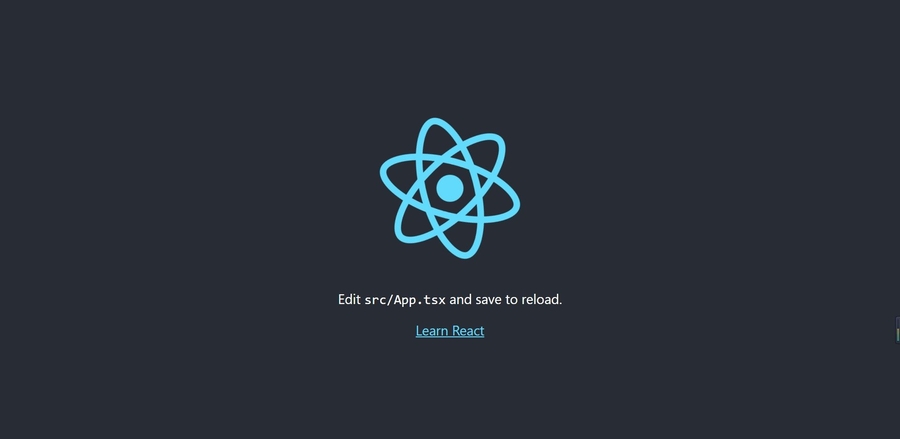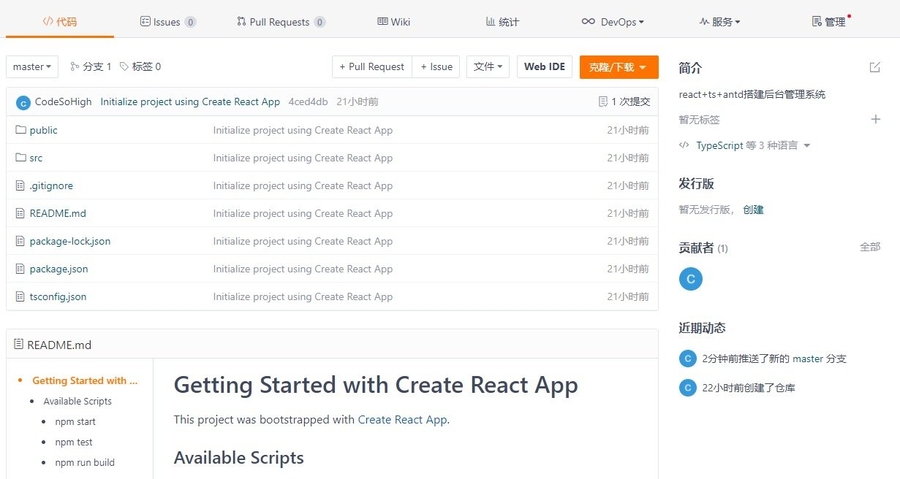Part4-React+Antd+TS开发后台界面
一、CMS后台管理系统创建
本项目采用React+Ant Design+TypeScript开发,React主要使用Function Component的形式做开发,结合路由与请求实现。
1、创建React项目
由于项目结合ts与antd开发,因此请使用以下方式创建项目并安装依赖:
# 创建名为cms-manage的项目
$ npx create-react-app cms-manage --template typescript
# 或者
$ yarn create react-app cms-manage --template typescript
# 添加antd
npm install antd --save
# 或
yarn add antd
# 添加axios
npm install axios --save
# 或
yarn add axios清空src下所有的内容,并且新建App.tsx与index.tsx,代码如下:
先把项目跑起来:
看到跑起来的界面即可。
2、Antd组件
打开Antd的官网:https://ant.design/index-cn。
在App.tsx中:
3、解包
解包之前必须做Git提交
a. Git提交
b. 解包
解包后项目根目录出现config文件夹,代表解包成功。
4、配置Less
a. 安装Less
b. Webpack配置
找到 webpack.config.js ,搜索 sassModuleRegex 后,在其下方添加:
修改了配置文件,记得重新 yarn start 哦!
c. Less测试
删掉 index.tsx 中的 antd.css 引入,在src下新建 App.less:
注意:以上顺便把文字三属性等基本配置写了
然后在 App.tsx 中引入:
打开看到页面样式发生变化,即代表Less测试成功。
5、tsconfig
打开 tsconfig.json,修改下面出现的字段:
baseUrl配置其指向src,所有的相对路径都可以直接从src下的文件或文件夹写起,如:
6、搭建基本页面结构(直接套用)
为了节省基本的布局时间,请直接使用这个基本布局:
a. 布局
在 App.tsx 使用Layout布局:
b. 样式
在 App.less 中进行修改:
二、路由
1、路由安装
安装最新版本的路由:
2、路由统一配置
在src下创建 router/index.jsx :
3、入口文件配置
在 src/index.tsx 引入路由组件:
4、路由API
React-router-dom有很多新的API。
a. 获取路由地址与参数
b. 父组件展示路由对应的子组件
c. 页面跳转
三、富文本编辑器WangEditor
这里提供官网文档:https://www.wangeditor.com/doc/
a. 安装
b. Editor组件封装
这个富文本编辑器请直接使用代码,没必要再自己手写一次。
注意:这里使用的是jsx语法。
src/components 目录下创建 Editor.jsx 文件:
c. 调用
直接在父级组件中调用:
注意:父组件无论jsx或是tsx,都可以直接调用。
最后更新于
这有帮助吗?